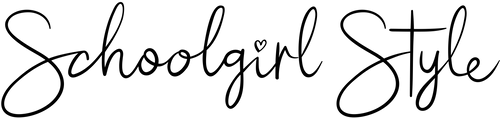Editing a PDF using a Mac
After saving the file, right click and choose open with PREVIEW. Opening in Adobe will not allow you to change fonts or colors.

Next, under VIEW, choose Show Edit Toolbar. Now a new toolbar will appear.

By clicking the Text field option (shown in blue) you can click anywhere on the page (EXCEPT where the fields have been placed by SchoolGirl Style!) and begin typing. Do not worry about the size or font, etc. We will do that later!

I want to make a “markers” label. I clicked up above where the pdf already has a text field.

After typing my label, I need to change the font and size. Click the “A” at the end of your toolbar and a new menu will pop up with all your downloaded fonts. Choose font, size, color, etc. As you can see I want the text large and half of the word disappeared. That’s ok, as long as I can fit it to the labels size later!

After you have everything how I want, close the font window. Now you can drag your text box anywhere you want. You will use the text box “handles” to make it wider if needed.